With an ever-growing concern around data security, it’s no surprise that many companies (and individuals) make use of Microsoft’s BitLocker drive encryption technology. BitLocker, once enabled, will encrypt your entire drive (or drives) on your computer (e.g. desktop, laptop, or tablet). As long as your computer continues to run “normally”, things are hunky dory.
However, if you end up in a “recovery” situation with your computer, you will need a BitLocker recovery key. Not just any recovery key, but a specific key that will work only with your computer. You’ll know you need your recovery key when you are presented with a screen that looks something like this:
It is good practice to backup your BitLocker recovery key for just such an occasion. However, if you haven’t backed up your key, you might still be in luck. If you’re running Windows 8, retrieving your BitLocker recovery key is typically as easy as logging into the following SkyDrive URL: https://onedrive.live.com/RecoveryKey
Once logged in, you should see a screen similar to this:
The BitLocker recovery screen will typically give you the recover key ID which you can match up with the correct recovery key (in the case where you might have multiple machine entries with the same name).
Once you locate the correct entry, enter the recovery key as prompted and press Enter to continue.
You can view the BitLocker Recovery Keys FAQ for further information.

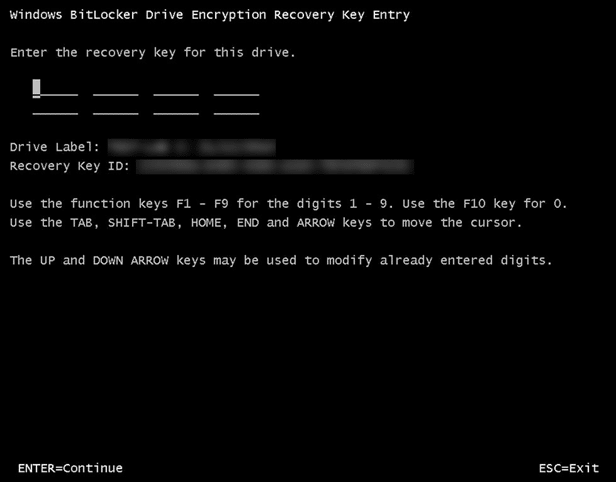
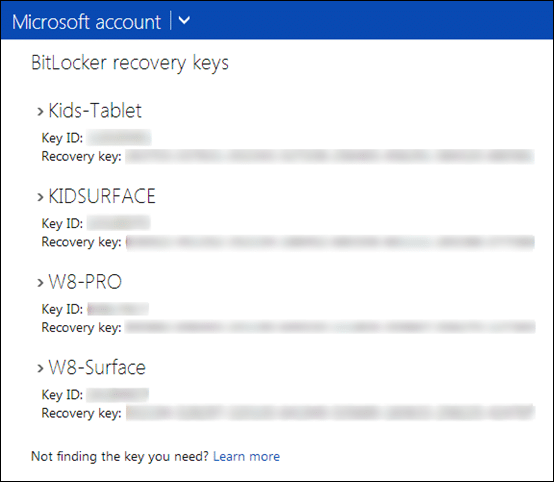
Great way for the NSA to get everyone’s recovery key :-) great way to protect your data…