One of the many nice new features in Visual Studio 2015 is custom Window Layouts. For example, on a smaller screen, you might want a simple window layout something like this:
There is a minimal number of windows in this layout and the ones that are there are fairly narrow.
To save this layout as a custom window layout, such as “Small Screen”:
Now let’s create another window layout for larger monitors, such as this one:
Notice this layout has more windows opened and the ones on the right of the screen are wider than in the previous layout.
Follow the same steps as above and save this layout as “Large Screen”.
To switch between the layouts, simply click on the Window menu and select Apply Window Layout and select the desired layout:
Notice that you can also use the pre-defined hotkeys to switch without having to navigate the menus.
Pretty sweet, huh?!
You can define up to 10 custom window layouts. You might define them for various screen sizes, project types, or whatever else you can think of. What’s more is these layouts automatically roam between Visual Studio editions, and also between Blend instances on separate machines, and from any Express edition to any other Express organization. However, layouts do not roam across Visual Studio, Blend and Express.

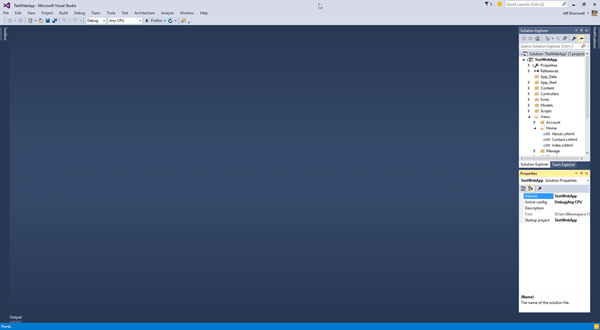
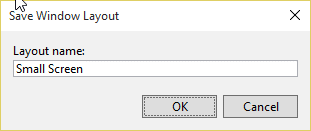
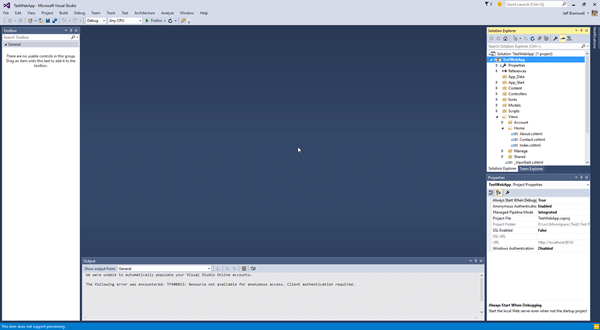
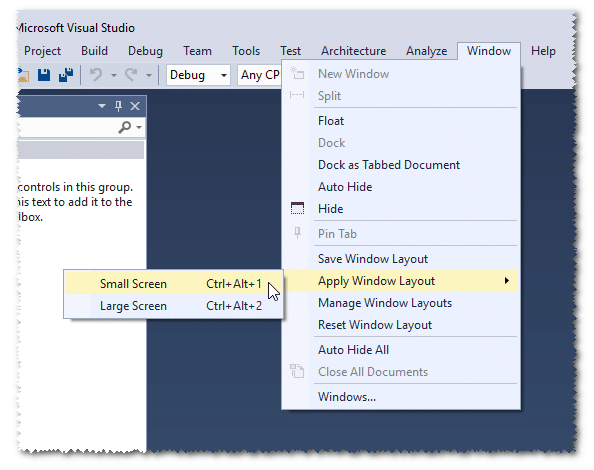
Nice Tip, Jeff! Very useful for those of us switching between laptop & dual-screen monitor during the day. Or those that do a lot of demos / presentations.