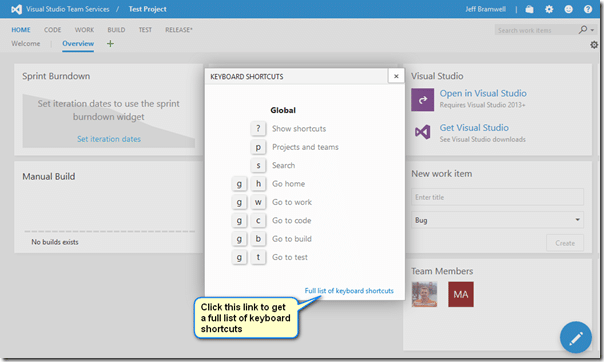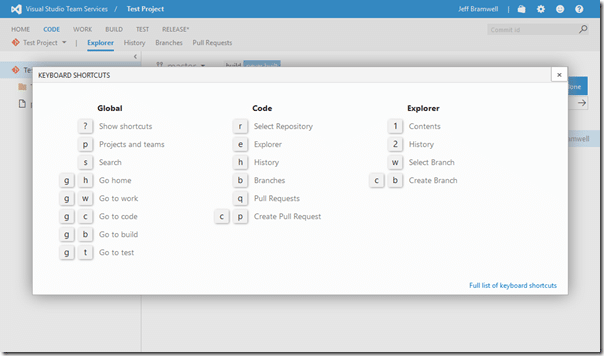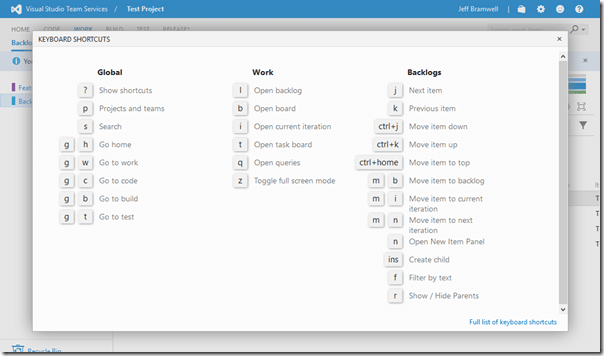Computers have been part of my daily routine for many years now (over three decades!) and I’ve used a lot of software in that time. My primary applications tend to include various software development tools (such as Visual Studio, ReSharper, Fiddler, etc.), productivity software (such as Microsoft Office, various text editors, etc.) and so on. Over the years, I’ve found that if I used a command more than twice in a single session, I will take the time to learn the associated hotkey sequence – assuming one exists. For example, in Visual Studio, I tend to build the source code many times so Ctrl+Shift+B (or F6) is ingrained in my muscle memory. When I want to format the source code for an open code file, I’ll press Ctrl+K, Ctrl+D without even thinking about it. In other words, I am a keyboard junkie :-)
Computers have been part of my daily routine for many years now (over three decades!) and I’ve used a lot of software in that time. My primary applications tend to include various software development tools (such as Visual Studio, ReSharper, Fiddler, etc.), productivity software (such as Microsoft Office, various text editors, etc.) and so on. Over the years, I’ve found that if I used a command more than twice in a single session, I will take the time to learn the associated hotkey sequence – assuming one exists. For example, in Visual Studio, I tend to build the source code many times so Ctrl+Shift+B (or F6) is ingrained in my muscle memory. When I want to format the source code for an open code file, I’ll press Ctrl+K, Ctrl+D without even thinking about it. In other words, I am a keyboard junkie :-)
Now, we all know that Visual Studio has many keyboard shortcuts out of the box. In fact, it’s super extensible so you can change existing shortcuts or create your own custom shortcuts. However, did you know that Visual Studio Team Services (VSTS – formerly known as Visual Studio Online) also has keyboard shortcuts? While you can’t create custom keyboard shortcuts in VSTS, the keyboard shortcuts provided “out of the box” are super useful.
Discovering keyboard shortcuts in VSTS is as easy as pressing the ‘?’ key. However, you must navigate to one of the hubs in a VSTS project – e.g. the Home hub. In the screenshot below, I just pressed the ‘?’ key on the Home hub:
In the list of keyboard shortcuts shown above you’ll notice that pressing ‘g’ and then ‘c’ will take you directly to the Code hub. Once on the Code hub, press the ‘?’ again to see a list of shortcuts specific to that hub:
You’ll notice that there are now two additional sections of keyboard shortcuts for Code and Explorer.
Once you’ve taken a look around, press ‘g’ and then ‘w’ to go to the Work hub and press ‘?’ again to see a list of shortcuts specific to the hub:
Looking at this set of shortcuts you notice that you can now quickly get to the project’s board by pressing ‘b’. Nice!
To see the full list of keyboard shortcuts in one place, click on the “Full list of keyboard shortcuts” link shown in any of the on-screen dialogs that popup when you press the ‘?’ key.
Once you’ve started making use of the keyboard shortcuts you will likely wish that there were more! Hopefully, more shortcuts will be added over time where it makes sense. For now, there is a pretty good set that can save you a good amount of time – once you get used to them.
Happy keyboarding!