If you are currently using Visual Studio 2015 Preview, and you make use of the Tag feature within Team Foundation Server (TFS) and/or Visual Studio Online (VSO), then you will want to give the Tag Admin for Visual Studio 2015 extension a go!
This new extension is brought to you by the same folks that created the Team Rooms Extension for Visual Studio 2013 and supports both TFS (2013 Update 3 and greater) and VSO.
The features enabled by this extension include:
View Active Tags
Once you’ve installed the extension, click on the Tag Admin link on the Home hub of the Team Explorer pane:
This will display a list of tags for the currently selected team project (in the above example, I have the “Moonspace Labs” team project selected):
You will notice that I currently have six unique tags in use with most of them having a single instance being used, with the exception of the “Feature Request” tag, which has two occurrences (as denoted by the ‘2’ in parenthesis next to the tag name).
You can click on one or more tags to perform various actions:
In the above example, I clicked on the “Build Failures” and “Feature Request” tags. Since I clicked on more than one tag, I get a message indicating that the “Rename Tag” feature is disabled. That said, I can click on the Actions button to see a menu of options, including: Clear Selection, View Linked Workitems(), Rename Tag (disabled), and Delete Tag(s).
Clicking on a tag in the Selected Tags area will remove that tag from the selection.
Rename a Tag
You will notice in the screenshots above that I have a “Verify” tag. I would like to rename this to be “Verification”.
To rename the tag, simply click on the “Verify” tag, then the Actions button, and select Rename Tag. Enter a new name for the tag:
Click OK and you will see the tag has been renamed:
Delete a Tag
Deleting a tag is as easy as renaming a tag. In this case, I would like to delete the “Features Request” tag (so I can use the “Feature Request” tag (notice the ‘s’ is gone from features) instead.
To delete the tag, I simply select the tag, click on the Actions button, and select Delete Tag(s).
Once you are sure you want to delete the tag (there is no recovery from this operation), click on Yes, Delete and the tag will be removed.
If you go back into VSO (or TFS) and add a tag to a work item, you will see that the deleted tag is now gone from the list:
View Work Items for a Given Tag
Viewing work items associated with one or more tags is also a simple operation. Simply select one or more tags, click on the Actions button, and select View Linked Workitem(s).
NOTE: If you select multiple tags, only work items with all selected tags will be displayed.
Selecting this option for the “Feature Request” tag provides the following results:
In Summary
So, if you’re making use of tags within TFS/VSO and using Visual Studio 2015 (support for Visual Studio 2013 is in the works), then you absolutely must give this extension a try. If you happen to come across any issues along the way, please support the authors (and the rest of us making use of the extension :-) by providing feedback on the extension’s gallery page.

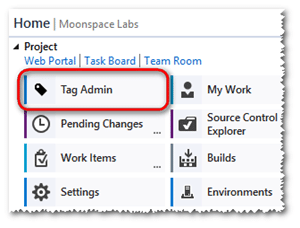
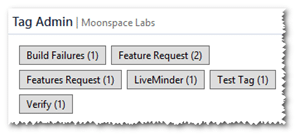
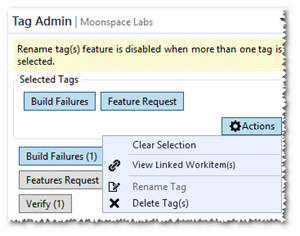
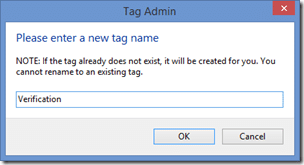

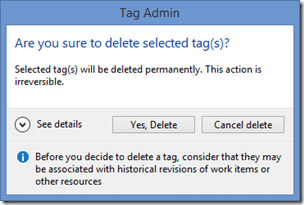
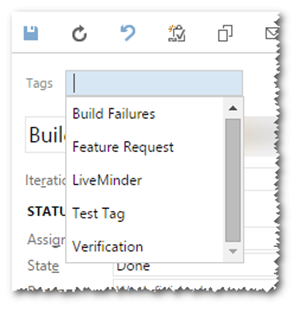
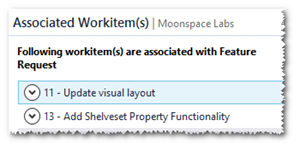
Thanks you for the mention Jeff!
We’ll shortly be adding support for VS2013, check back for updates in the next few days… http://www.visualstudiogeeks.com/category/#tagadmin
Cheers,
VS Geeks