One of the many improvements with the new version of Team Foundation Build is the ability for the build agents to self-update. This is a HUGE time saver for anyone that has lots of build agents spread across multiple build servers!
There are a couple of ways to trigger an update to your build agent(s):
- The build agent gets updated automatically when a build task demanding a newer version of a build agent is executed. For example, if a task demands the build agent be from sprint 84 or higher (more on that in a moment) and your build agent is still on the sprint 83 release, then the agent will be instructed to update itself – automatically. Sweet!
- You can also manually update all build agents within a pool on demand.
What’s the Version?
So, you might be curious as to what version of build agent(s) you have installed. You can determine this by logging into your VSO account and:
- Click on the settings gear icon in the upper right corner.
- Click on the Agent pools tab and then view the Agent.Version property.
Notice in the screenshot above that Agent.Version is set to 1.85.1. The 85 in the version number reflects the sprint in which the agent was released. If you are a follower of Brian Harry’s blog you will see references (from time to time) to sprint numbers as he blogs about specific releases. As of the time of the writing of this post the latest released sprint was 85.
So, if you happen to know that the latest build agent update was released as part of the sprint 87 rollout then you would know, based on the version number above, that you do not have the latest version.
*Keep in mind that if the latest sprint just started rolling out it can take several days for the update to propagate to all the VSO servers.
Update’m All!
If you don’t want to wait for your agents to auto-update you can also force an update and update all build agents (for a given agent pool) on demand. To do this:
- Follow the same two steps as above to view your agent pools.
- Click the arrow next to the agent pool to be updated and select Update All Agents from the menu.
- Click OK to update all agents in the selected pool.
- All build agents within the selected pool will go offline temporarily and then come back online as soon as they are updated. This is typically a pretty quick action, though, your mileage may vary :-)
If you are managing a large number of TFS build agents on-premises today then you are going to love this feature!

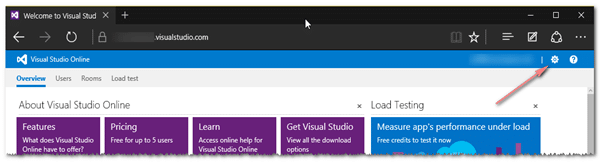
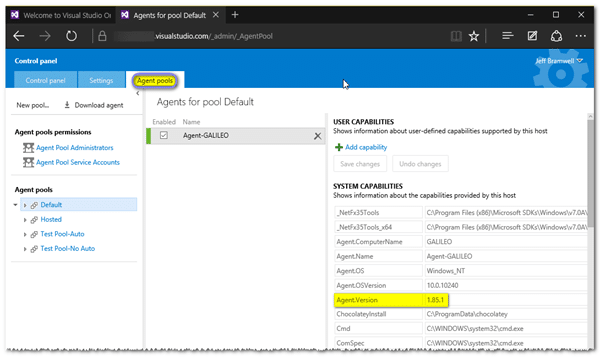
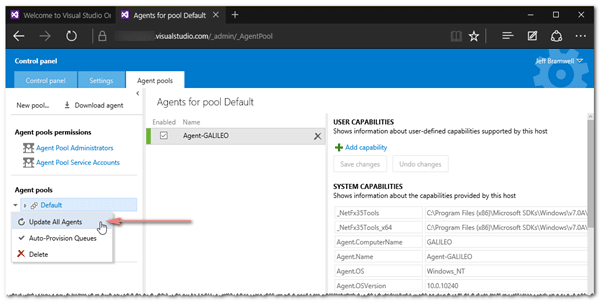
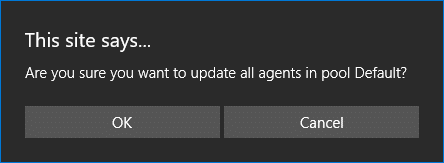
Comments are closed.