If you find you spend more time in the Desktop than you do the Start Screen then you may want to consider setting the desktop as the default start mode for your PC.
To configure your PC to go to the desktop when you logon or close all apps on a screen, follow these steps:
1. From the Start screen, start typing “Taskbar” and select the “Taskbar and Navigation” option from the list. This will display the Taskbar and Navigation properties dialog.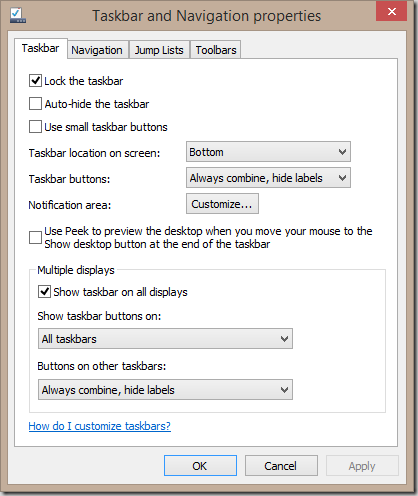
2. Click on the Navigation tab.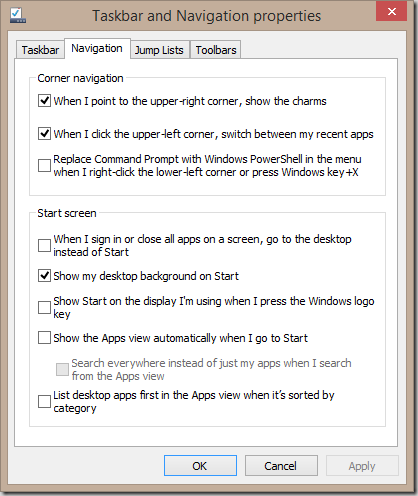
3. Check the “When I sign in or close all apps on a screen…” checkbox. This option instructs Windows to take you directly to the desktop when you sign in or if you close all apps on a screen.
4. If you would like an experience that is somewhat Windows 7-like when you click on the Start button (or press the Windows hardware button), i.e. display the Apps view instead of the Start screen, then check the “Show the Apps view automatically…” checkbox.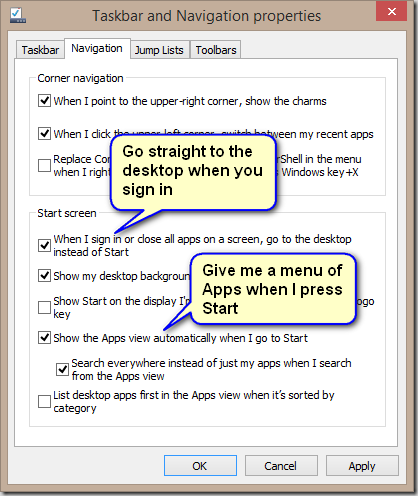
5. Click OK.
Check out the other options in this properties dialog for other features that you might find useful.

Comments are closed.