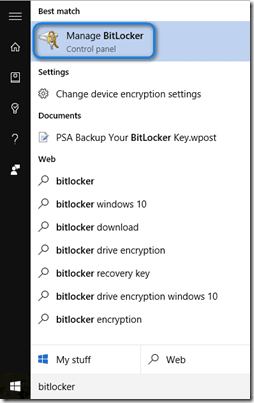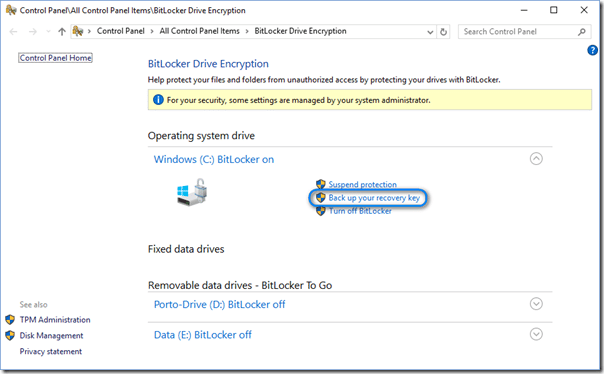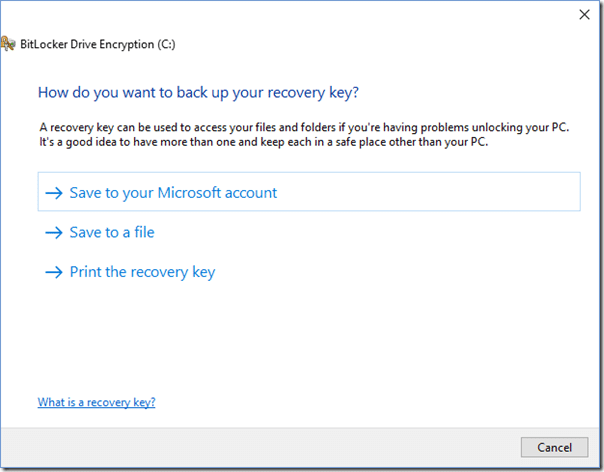Windows BitLocker Drive Encryption is a feature integrated into Windows that allows you to encrypt data stored on your computer/tablet. For the most part, everything “just works” and you never have to think about BitLocker once you’ve enabled it on your computer. However, it is possible that BitLocker could encounter an issue or condition that prevents it from being able to unlock your drive. If you’ve encrypted a portable drive using BitLocker to Go, and you’ve forgotten the password, you will not be able to retrieve your files. That is, unless you have a BitLocker recover key.
Windows BitLocker Drive Encryption is a feature integrated into Windows that allows you to encrypt data stored on your computer/tablet. For the most part, everything “just works” and you never have to think about BitLocker once you’ve enabled it on your computer. However, it is possible that BitLocker could encounter an issue or condition that prevents it from being able to unlock your drive. If you’ve encrypted a portable drive using BitLocker to Go, and you’ve forgotten the password, you will not be able to retrieve your files. That is, unless you have a BitLocker recover key.
Creating a BitLocker recovery key is fairly quick and simple. You also have multiple options of where/how to store your recovery key.
To create a BitLocker recovery key (for Windows 10):
- Press the Windows key and enter “BitLocker” into the Cortana search field.
- Select “Manage BitLocker” to open the BitLocker Drive Encryption applet.
- Click on the Back up your recovery key link. From here, you can choose to backup your BitLocker recovery key to your Microsoft Account, save it to a file or print the key out.
Personally, I have chosen to back mine up to my Microsoft Account because it makes it simple to retrieve your recovery key from another machine via your OneDrive account (click here to view instructions on obtaining your recovery key from OneDrive).
NOTE: If you choose to store your recovery key in your Microsoft Account (or even in you don’t) I highly recommend you turn on two-step verification for extra protection in case your user credentials for your Microsoft Account are ever compromised (learn more).
If you choose to save and/or print your recover key, you will need to store it somewhere safe where anyone not authorized to use the recovery key can get to it.
In summary… If you’re not using BitLocker, you should consider using it. If you are using BitLocker and you have not created a recovery key, then stop what you’re doing and create one now! You’ll be happy you did if/when you ever need it.