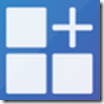 If you’re like me, you have no doubt collected many various accounts over the years. I have several Microsoft Accounts that are tied to Visual Studio Team Services (VSTS) and other offerings. I also have multiple Organizational (Azure Active Directory) accounts tied to Office 365, corporate accounts, etc.
If you’re like me, you have no doubt collected many various accounts over the years. I have several Microsoft Accounts that are tied to Visual Studio Team Services (VSTS) and other offerings. I also have multiple Organizational (Azure Active Directory) accounts tied to Office 365, corporate accounts, etc.
Until now, I’ve relied on having multiple web browsers, or “incognito/private” windows, to help me keep my various accounts separated. For example, on my work computer, I would use Firefox for anything that utilized my personal Microsoft Account (MSA), Chrome for anything that utilized my work-related MSA (e.g. for accessing VSTS) and Edge for miscellaneous other accounts. At home, I relied on a similar setup to keep my accounts separate.
While this has worked for me for the past few years it has always been a bit of a pain having to switch among browsers to get to the content/functionality that I wanted. My desire was to stay within a single browser experience. Recently, I came across a Firefox extension that allows me to do just that – Firefox Multi-Account Containers.
Firefox Multi-Account Containers lets you keep parts of your online life separated into color-coded tabs that preserve your privacy. Cookies are separated by container, allowing you to use the web with multiple identities or accounts simultaneously.
With this extension installed, I can now have multiple tabs open within a single Firefox browsing session with multiple Microsoft Accounts signed in, Org (Azure AD) accounts signed in, e-mail accounts, social media accounts, etc. For example, in the screenshot below, note the tabs with color-coded underlines:
Each color represents a Container. In this example, there are three Containers in use across six tabs. The tabs without color-coded underlines in them are the default Firefox tabs and run in the default Container.
While it might not be readily obvious, the cool part about this is that I am signed in with multiple Microsoft and Organizational accounts across these Containers. I don’t have to sign out of one account just so I can sign into another. The Multi-Account Containers extension keeps everything separate and isolated allowing me to access all of my accounts in a single browsing session! Coolness! ![]()
If I click on the Multi-Account Containers toolbar button (or press Ctrl + .), this is what I see:
As you can see above, I have six different Containers currently defined. I can add additional Containers, rename existing ones or delete them. I can also set a custom icon and color (note: the color and icon choices are limited to the [relatively small] set provided).
A couple of other nice features of this extension is the ability to flag a URL to always open in a specific container. For example, I have set my moonspace VSTS account to always open in the Personal (Test MSA) Container. You can also hide all tabs belonging to a specific Container and show them again at a later time. This is a great way to quickly clean up your tabs until they’re needed at a later time.
All that said, there is still room for improvement. For example, the Container settings do not sync across machines. Also, I’d like a little more flexibility in the color and icon choices as well as the ability to drag/re-sort the Containers within the list (as shown above).
Anyhoo, I’ve found this extension to be an awesome addition to Firefox and my browsing experience. If you’re a Firefox user, you can install the extension from here. I do not know if Chrome has a similar extension. If it does, I haven’t discovered it yet. If you know of such an extension for Chrome, please share it in the comments section below.
Enjoy!

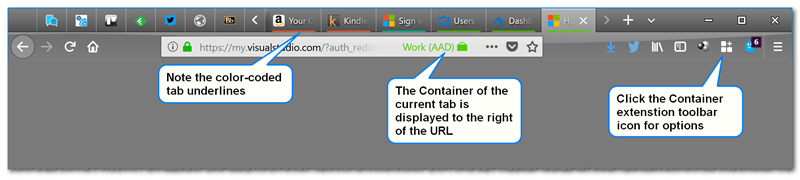
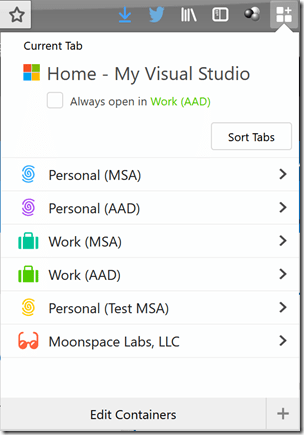
In Chrome you can use profiles. Click your person icon at the top right, then click “Manage people” and create a profile for each account. I have over a dozen different Chrome profiles with different identities. Each profile saves its own passwords, history, etc. No add-in required. To open a different profile, click your person icon and select from the list in the drop-down. I always have at least three different Chrome profile sessions open. Also, if you connect the profile to a Google account, it will sync its settings (including extensions) to other computers if you want.
Thanks for the heads up! I’m not much of a Chrome user (I switched to Firefox a few years ago because I was seeing better memory usage with Firefox vs. Chrome) but I am considering switching to Chrome since overall market share for Firefox seems to be dwindling (if I’m to believe some of the articles I’ve been reading as of late). I’ll give Chrome profiles a go and see how they stack up against Firefox! :-)
I love Firefox Containers. I too have 3x Microsoft personas, and a few Google ones. It’s nice to keep the social media and banking all separate.
“overall market share for Firefox seems to be dwindling ”
– if the product is good, still developed , then that would be a reason to stay. Think of all the IE exploits that didn’t hit us ’cause we used a different browser. Same same these days. Besides which, FF is FOSS. Chromium is too but the spectre of Google casts a dark shadow over its independence.