If you have signed in to Visual Studio Team Services (VSTS) recently then you might have noticed a banner something like this one:
In this case, it is letting you know that you can try out a new feature enabling an improved landing page experience for VSTS. If you enable this feature, you will get the new landing page experience the next time you navigate to the home page of your VSTS account.
However, did you know that you can also disable preview features (while they are still in preview) as well as enable them? Adding to that, you can enable/disable preview features for your individual user account or all users within the VSTS account (assuming you have the appropriate permissions).
To enable/disable features:
First, click on your profile picture to display the drop-down menu and then select Preview Features:
Second, select whether you want to make changes for just your account (the default) or the entire VSTS account. The selection list will only appear if you have permissions to choose between the two:
Finally, toggle the features that you wish to enable/disable. At this time, there is only one feature that can be toggled – the new landing page experience:
For the sake of comparison, here is a screenshot of my test account’s landing page prior to enabling the feature:
Here is a screenshot of the same landing page after enabling the new experience:
So far, I’m liking the new experience landing page experience. I’m also liking the direction Microsoft seems to be heading in giving VSTS users more control over which/when preview features get enabled. Ultimately, assuming a feature is determined to be a “good thing” it will be rolled into the product and the ability to turn it on/off will go away. However, it’s a great way to experiment and provide feedback on new features before they’re fully baked.
I look forward to seeing new features in VSTS and trying them out. How about you?

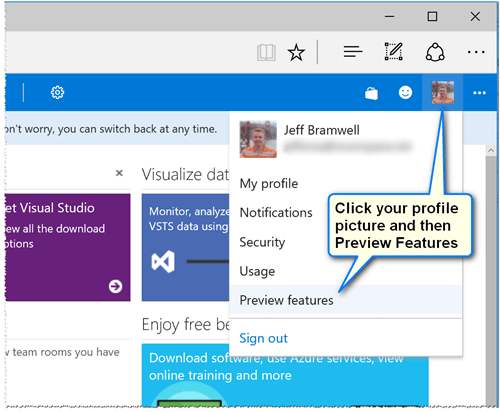
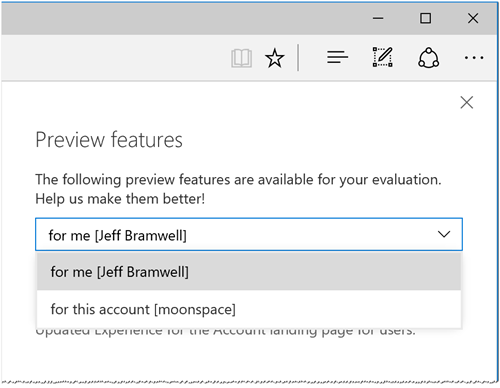
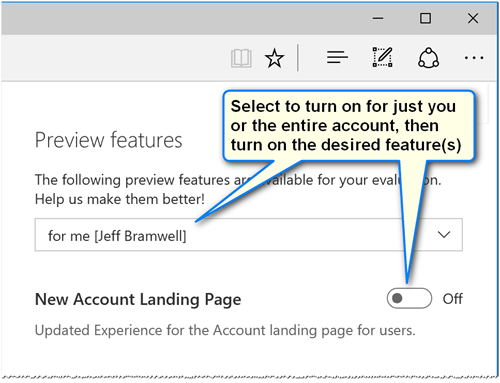
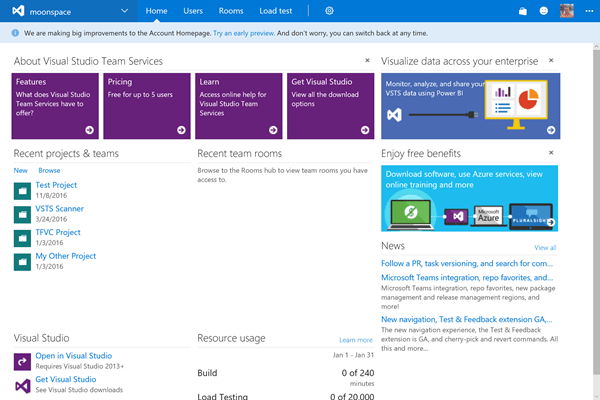
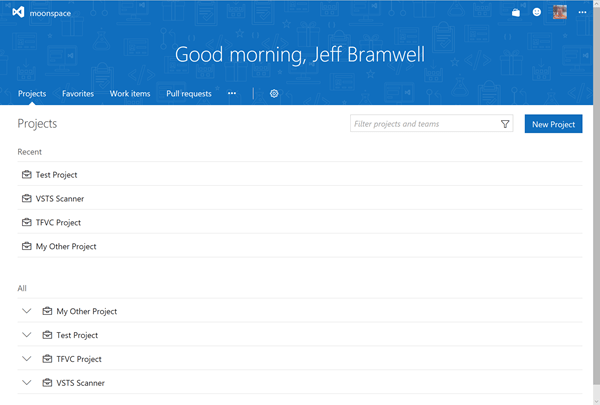
Comments are closed.