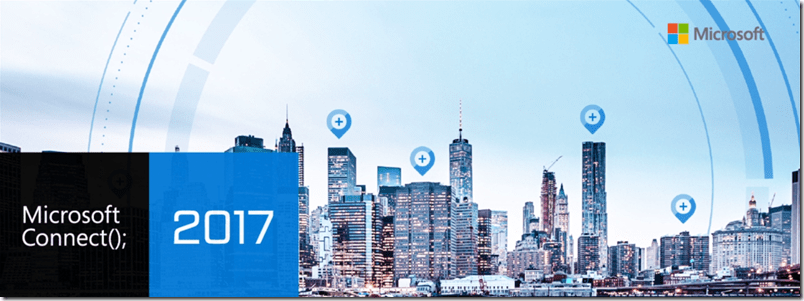Day 1
Day 1 of Connect(); 2017 is in the books! If you didn’t get a chance to watch the live streaming event earlier today you can catch up on the various presentations and announcements here.
There was a lot of exciting announcements made at Connect(); today. While I have no doubt missed several of them I have made an attempt to include most of the highlights below. If your favorite announcement isn’t in the list, please include it in the comments section below so we can all learn about it!
Come back to the same location tomorrow at 11:00 AM EST to catch all the action of Day 2!
Announcements
- TFS/VSTS/DevOps Related Items (from Brian Harry’s blog)
- Team Foundation Server 2018 (final release). This release includes a lot of functionality, including:
- Mobile Work Item Experience – a work item experience optimized for phones.
- Wiki – Edit in markdown and create rich pages with links, tables, images and more.
- Git Forks – Starting with TFS 2018 we now support forking Git repos to better enable collaborating at a distance.
- GVFS Support – Benefit from the best performance in the industry on large Git repos.
- Graphical Release Definition Editor – The new release definition editor that make it really easy to configure and visualize release workflows.
- Deployment Groups – Manages agent-based deployments across potentially large and complex applications.
- Azure DevOps Projects – This experience enables you to *very* easily create a new small sample app, using a wide variety of tech stacks (.NET, Java, Node.js, Python, …) and configure a full CI/CD pipeline. With a few clicks, you get a Git repo with the sample app, a CI build definition, a release pipeline and a provisioned and deployed app.
- Pipeline as Code – YAML (preview) – With YAML, you can represent your build pipeline as a text file that describes the build workflow and actions. You can then check it in with your code and use Pull Requests to manage changes, revert to previous versions, flow build changes across repos and branches along with associated code changes, and more.
- VSTS Symbol Server (preview) – The updated Index Sources & Publish Symbols task now supports publishing to “Team Services”. All you have to do is check “Publish symbols” and leave the default Server Type of “Team Services”.
- Cloud-Hosted Mac Builds in VSTS – This is the preview availability of free, cloud-hosted continuous integration (CI) and continuous delivery (CD) on macOS as part of Visual Studio Team Services (VSTS). VSTS now supports building and releasing Apple iOS, macOS, tvOS, and watchOS applications without requiring teams to provide and maintain their own Mac hardware.
- TFS Data Import Service – The Import Service enables customers to migrate from their on-premises Team Foundation Server (TFS) and into our cloud hosted SaaS service Visual Studio Team Services (VSTS).
- Visual Studio Team Services CLI (preview) – This is the first preview release of our open source command-line tools for Visual Studio Team Services (VSTS). In this first release developers using Windows, Linux or Mac will have the ability to authenticate and interact with VSTS via the command-line. Commands available for work items, source repo’s and build tasks enable you to do things like create a Pull Request or queue a build.
- Visual Studio App Center – App Center has everything you need to manage the lifecycle of your apps, including automated builds, testing on real devices in the cloud, distribution to beta testers and app stores, and monitoring of real-world usage through crash and analytics data. Apps written in Objective-C, Swift, Java, C#, Xamarin, and React Native are supported across all features.
- Visual Studio Live Sharing (includes video) – Visual Studio Live Share enables developers using Visual Studio 2017 or Visual Studio Code to collaborate in real-time. Live Share enables your team to quickly collaborate on the same codebase without the need to synchronize code or to configure the same development tools, settings, or environment. A limited preview is coming soon. Sign up here to keep up with the project.
- Visual Studio Connected Environment for AKS (includes video) – With Visual Studio Connected Environment, you can run and debug your container code just by hitting F5. Connected Environment links Visual Studio to Azure-managed Kubernetes and automatically syncs and launches your code with minimal setup on your local machine. Sign up for the preview here.
- SQL Operations Studio (preview) – SQL Operations Studio (preview) is a free, light-weight tool, that runs on Windows, macOS, and Linux, for managing SQL Server, Azure SQL Database, and Azure SQL Data Warehouse; wherever they’re running.
- Greenlighting in VSTS (includes video) – Greenlighting is a new feature in Visual Studio Team Services. Greenlighting is using monitoring and automated systems to complement your release approval gates.
- Azure App Service Diagnostics – Azure App Service Diagnostics provides an intelligent and interactive experience, analyzes what’s wrong with your web apps and quickly guides you to the right information to help troubleshoot and resolve issues faster.
- Azure Functions on Linux (preview) – The new Azure Functions on Linux preview enables local Azure Functions development on Linux and Mac platforms to seamlessly translate to cloud hosting on Linux across a broader choice of hosting options. The Linux hosting model for Azure Functions is based on Docker containers which brings greater flexibility in terms of packaging and leveraging app specific dependencies. This is another stepping stone in the journey to run Azure Functions anywhere and to enable reuse of your Function App code assets.
- Azure Stream Analytics on IoT Edge – Azure Stream Analytics on IoT Edge empowers developers to deploy near-real-time analytical intelligence closer to IoT devices so that they can unlock the full value of device-generated data. Designed for customers requiring low latency, resiliency, efficient use of bandwidth and compliance, enterprises can now deploy control logic close to the industrial operations and complement Big Data analytics done in the cloud.
- AI School – Free AI training! Dive in and learn how to start building intelligence into your solutions with the Microsoft AI platform, including pre-trained AI services like Cognitive Services and Bot Framework, as well as deep learning tools like Azure Machine Learning, Visual Studio Code Tools for AI, and Cognitive Toolkit. Our platform enables any developer to code in any language and infuse AI into your apps. Whether your solutions are existing or new, this is the intelligence platform to build on.
- Visual Studio Tools for AI – Visual Studio Tools for AI is an extension that supports deep learning frameworks including Microsoft Cognitive Toolkit (CNTK), Google TensorFlow, Theano, Keras, Caffe2 and more. You can use additional deep learning frameworks via the open architecture. Visual Studio Tools for AI leverages existing code support for Python, C/C++/C#, and supplies additional support for Cognitive Toolkit BrainScript.
That’s a lot of announcements! I’m excited to see what we will all learn tomorrow on Day 2 of Connect(); 2017!