There are a lot of features and capabilities built into Azure DevOps. Out of the box, Azure DevOps includes several beneficial services – though you can pick and choose which services you actually want to include in your project (they can vary by project).
Azure DevOps Services
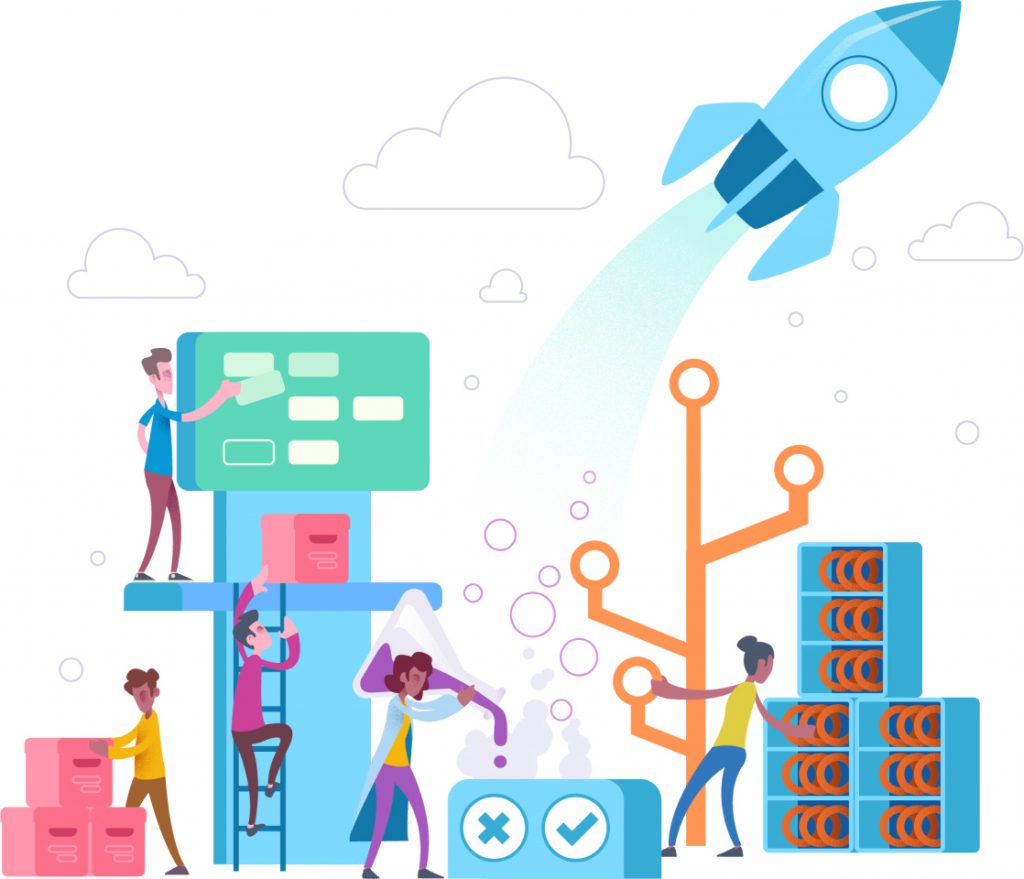
Maybe you’re new to Azure DevOps and you’d like to experiment with some existing projects to see how everything connects and integrates. Maybe you are familiar with Azure DevOps and want to do some demos for others. Having the ability to generate projects within Azure DevOps, complete with source code, work items, dashboards, build and release pipelines, etc. can be of great benefit for both of these scenarios.
To satisfy this need, Microsoft provides the Azure DevOps Demo Generator.
Azure DevOps Demo Generator helps you create projects on your Azure DevOps Organization with pre-populated sample content that includes source code, work items, iterations, service endpoints, build and release definitions based on a template you choose.
Creating a Demo Project
In this post, we’ll walk through the creation of an Azure DevOps demo project. To get started, navigate to the Azure DevOps Demo Generator. This will look something like Figure 1 below.
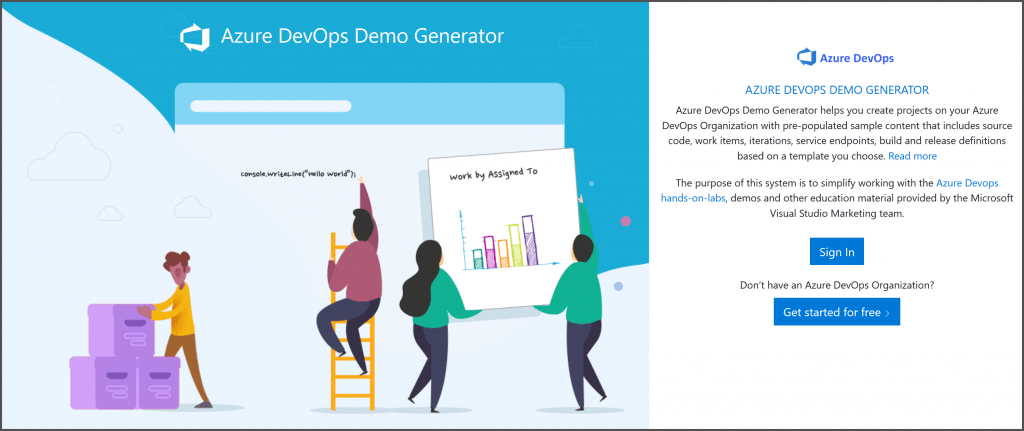
Once you’ve signed in, you will be presented with a few options as shown below.
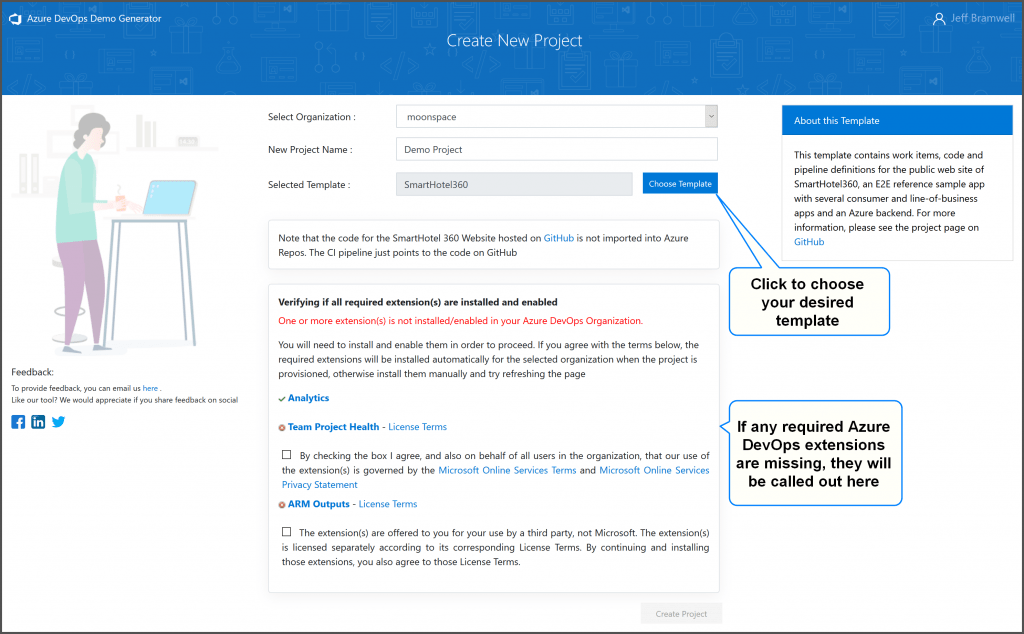
On this screen, you’ll select which Azure DevOps organization you want to create the demo project in as well as specify a project name and select a demo project template.
At the time of writing this post there are five demo templates available:
- SmartHotel360
- MyHealthClinic
- PartsUnlimited
- MyShuttle
- ContosoAir
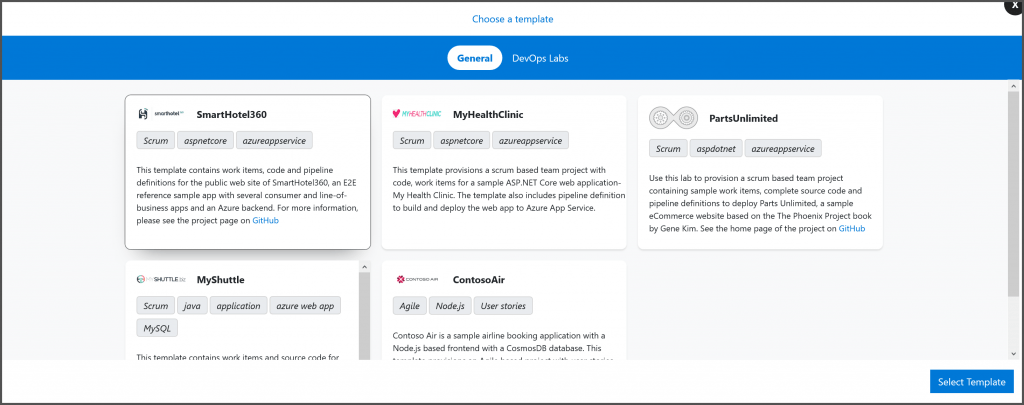
Once you’ve configured the settings for your demo project, click Create Project and the demo generator will begin cranking away at your project.
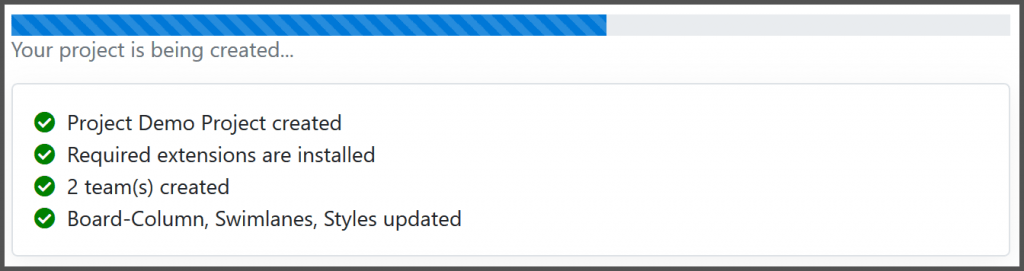
Once the project has been completed, you’ll receive an automated email message providing a few details about the project and a navigation button will be presented that lets you quickly get to your new project.
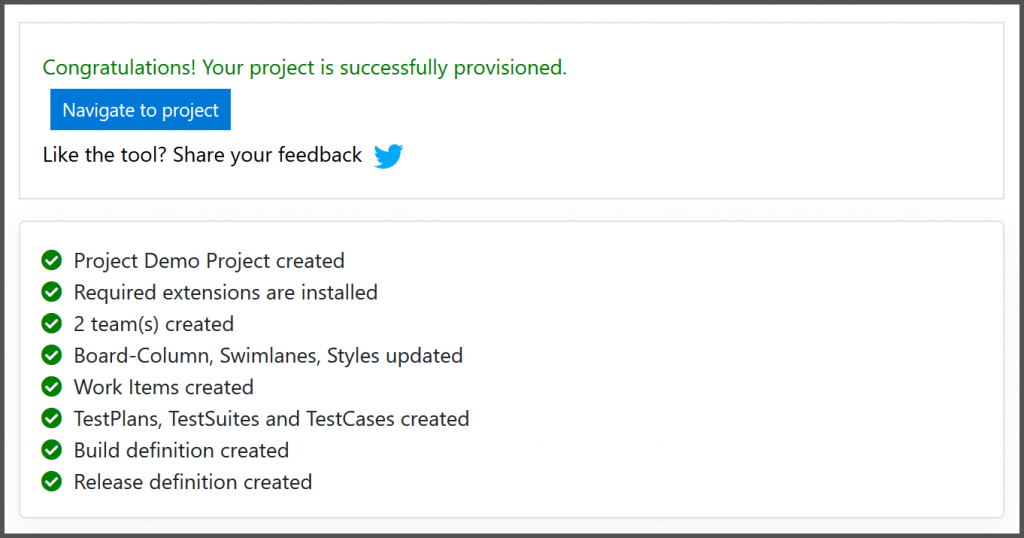
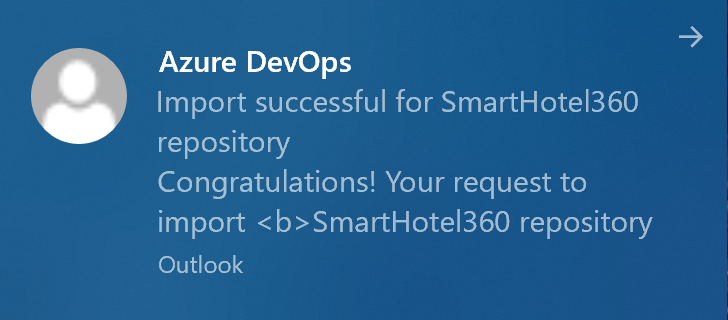
What’s Included?
Now that we’ve generated our first demo project, let’s take a look at some of the highlights of what’s been included. Let’s start with the project home page.
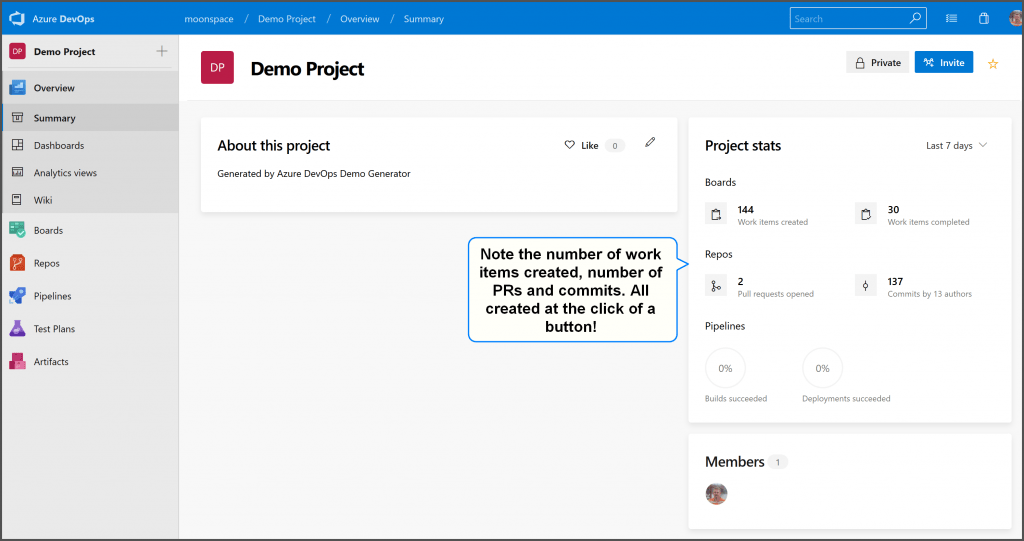
While there’s not a lot of details on the home page, it does highlight that 144 work items along with a couple of pull requests and several source code commits have been created automatically for us. Nice!
If we bounce on over to Azure Boards, we can see the current state of the work items that have been created:
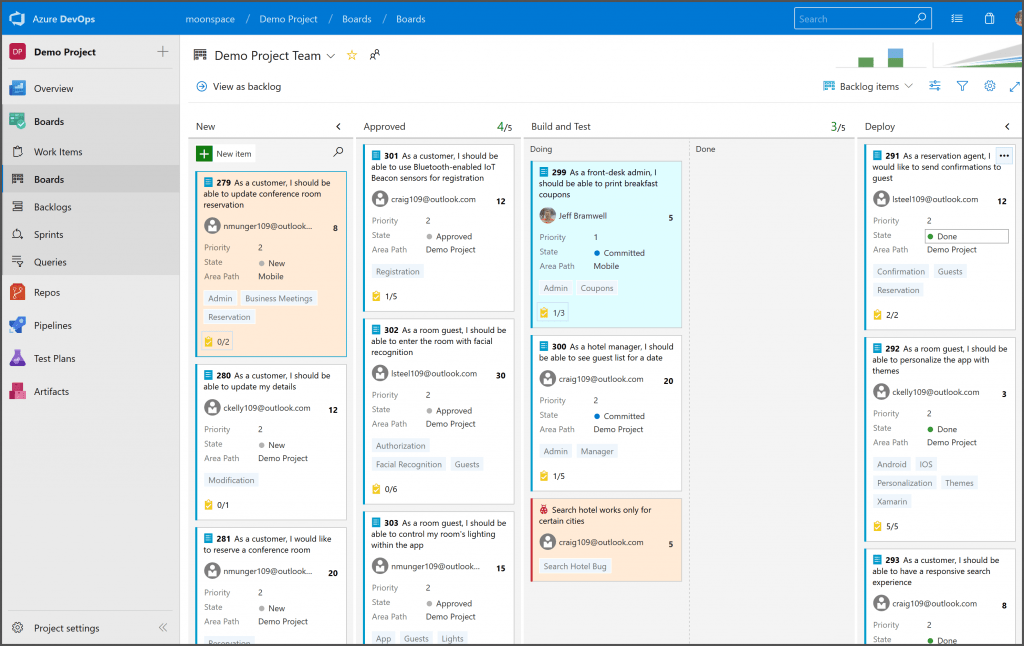
There has also been a relatively elaborate dashboard create for quick reference as well:
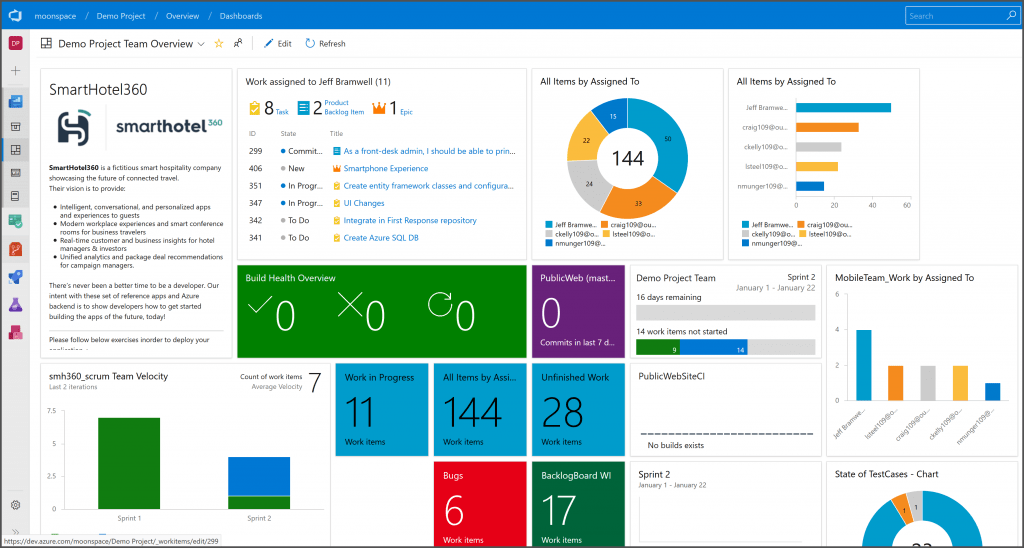
Continuing along, you can see that both a build and release definition has been created:
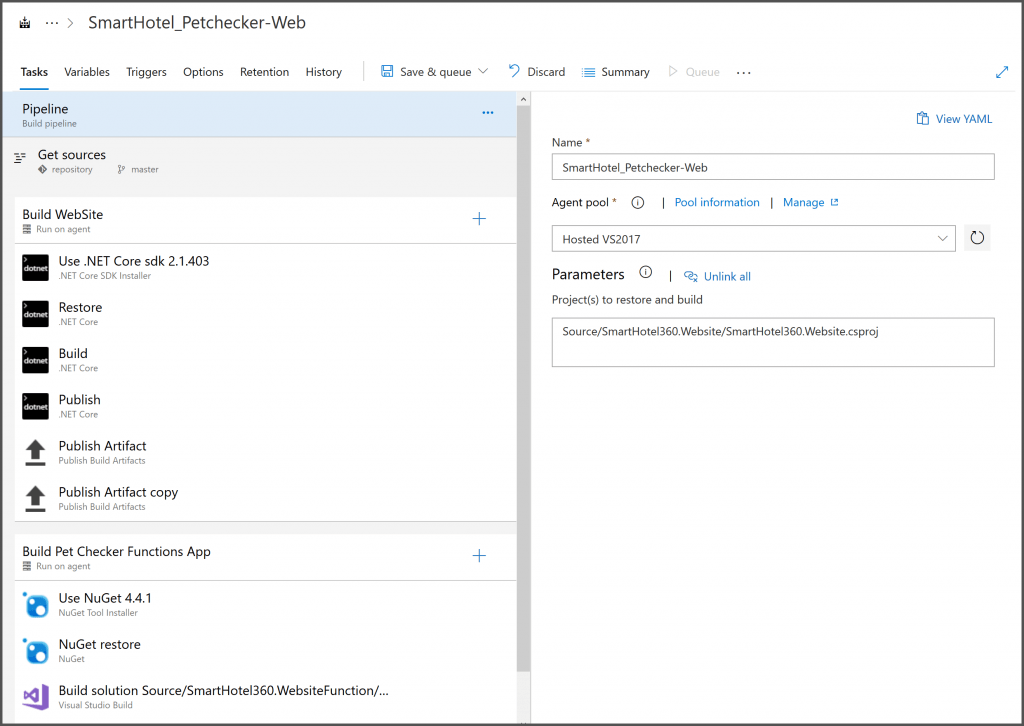
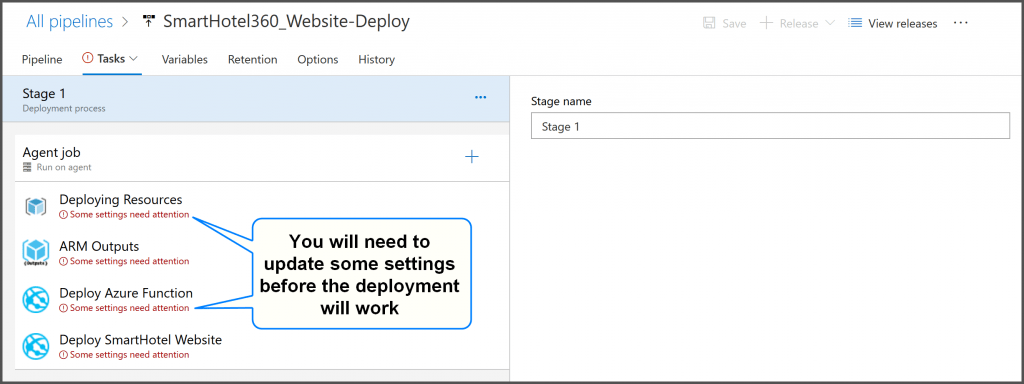
The build definition should run as is out of the box, as shown below. However, some of the settings within the release definition need to be tweaked a bit to reflect your specific Azure settings.
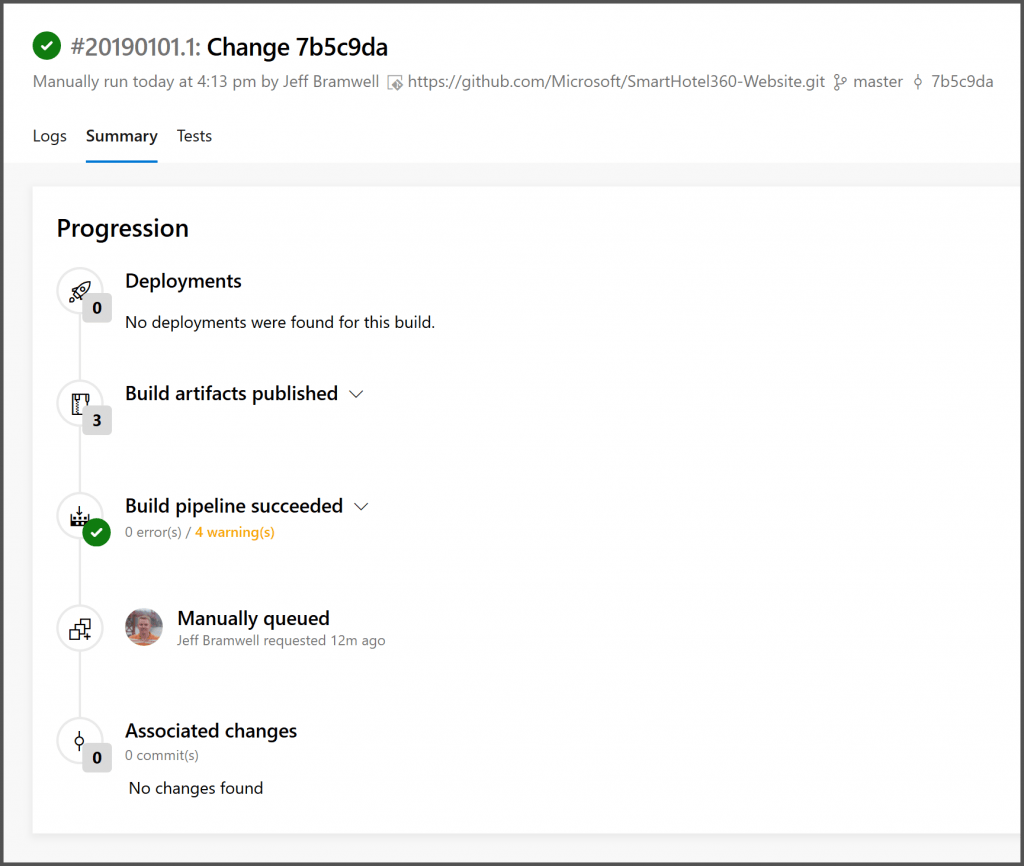
Finally, if you take a look at the Test Plans, you will see that several manual test plans have been created:
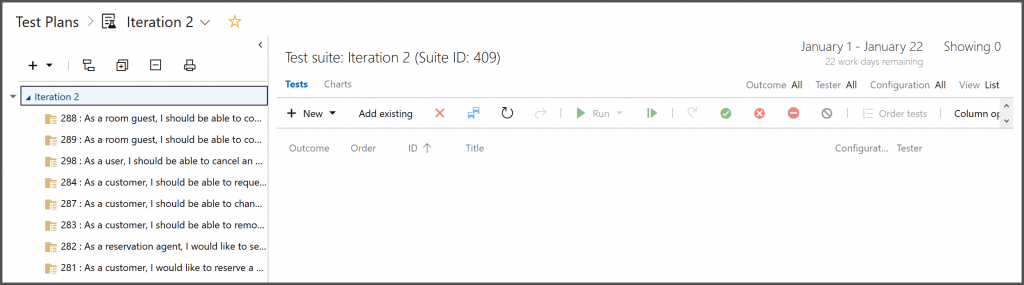
What’s Next?
Well, that’s really up to you! You can use the demo projects just as they are to demonstrate the various capabilities within Azure DevOps or you can customize them as you see fit for whatever needs you might have.
At least three of these templates are available on GitHub so you can fork the code if you like and/or modify the existing code and submit a pull request.
Whatever your plans are, this is an awesome service that Microsoft provides for Azure DevOps! Prepping for demos, or simply kicking the Azure DevOps tires, has never been easier!
If you’ve used the Azure DevOps Demo Generator, please chime in with your experience below!
